Configuration
Customize FoxyChat to suit your needs
FoxyChat Configuration Guide
This document explains how to configure FoxyChat after installation to connect with various AI providers and customize your experience.
Setting Up AI Providers
FoxyChat supports multiple AI providers. You can configure one or more of the following:
OpenAI
- Create an account at OpenAI
- Generate an API key from your account dashboard
- In FoxyChat, go to Settings > AI Providers > OpenAI
- Enter your API key and save
OpenRouter
- Create an account at OpenRouter
- Generate an API key from your account dashboard
- In FoxyChat, go to Settings > AI Providers > OpenRouter
- Enter your API key and save
Application Settings
General Settings
Access general settings by navigating to Settings > General.
| Setting | Description | Default |
|---|---|---|
| Theme | Choose between Light, Dark, or System | System |
| Language | Set the application language | English |
| Startup | Launch on system startup | Disabled |
| Notifications | Enable/disable notifications | Enabled |
Chat Settings
Configure your chat experience in Settings > Chat.
| Setting | Description | Default |
|---|---|---|
| Message History | Number of messages to keep in history | 100 |
| Auto-save Chats | Automatically save chat sessions | Enabled |
| Chat Backup | Enable cloud backup of chats | Disabled |
| Code Highlighting | Syntax highlighting for code blocks | Enabled |
Advanced Settings
For advanced users, additional settings are available in Settings > Advanced.
| Setting | Description | Default |
|---|---|---|
| Proxy | Configure proxy settings | Disabled |
| Debug Mode | Enable verbose logging | Disabled |
| Custom Models | Add custom AI model endpoints | None |
| API Timeout | Set timeout for API requests (in seconds) | 30 |
Configuration Files
FoxyChat stores configuration in the following locations:
- Windows:
%APPDATA%\FoxyChat\config.json - macOS:
~/Library/Application Support/FoxyChat/config.json - Linux:
~/.config/FoxyChat/config.json
Manual Configuration
Advanced users can edit the configuration files directly. The structure is as follows:
Environment Variables
For development or deployment in controlled environments, FoxyChat supports the following environment variables:
| Variable | Description |
|---|---|
FOXYCHAT_OPENAI_API_KEY | OpenAI API key |
FoxyCHAT_OPENROUTER_API_KEY | OpenRouter API key |
FoxyCHAT_PROXY_HOST | Proxy host |
FoxyCHAT_PROXY_PORT | Proxy port |
FoxyCHAT_DEBUG | Enable debug mode (set to "true") |
Next Steps
After configuring your application, you might want to:
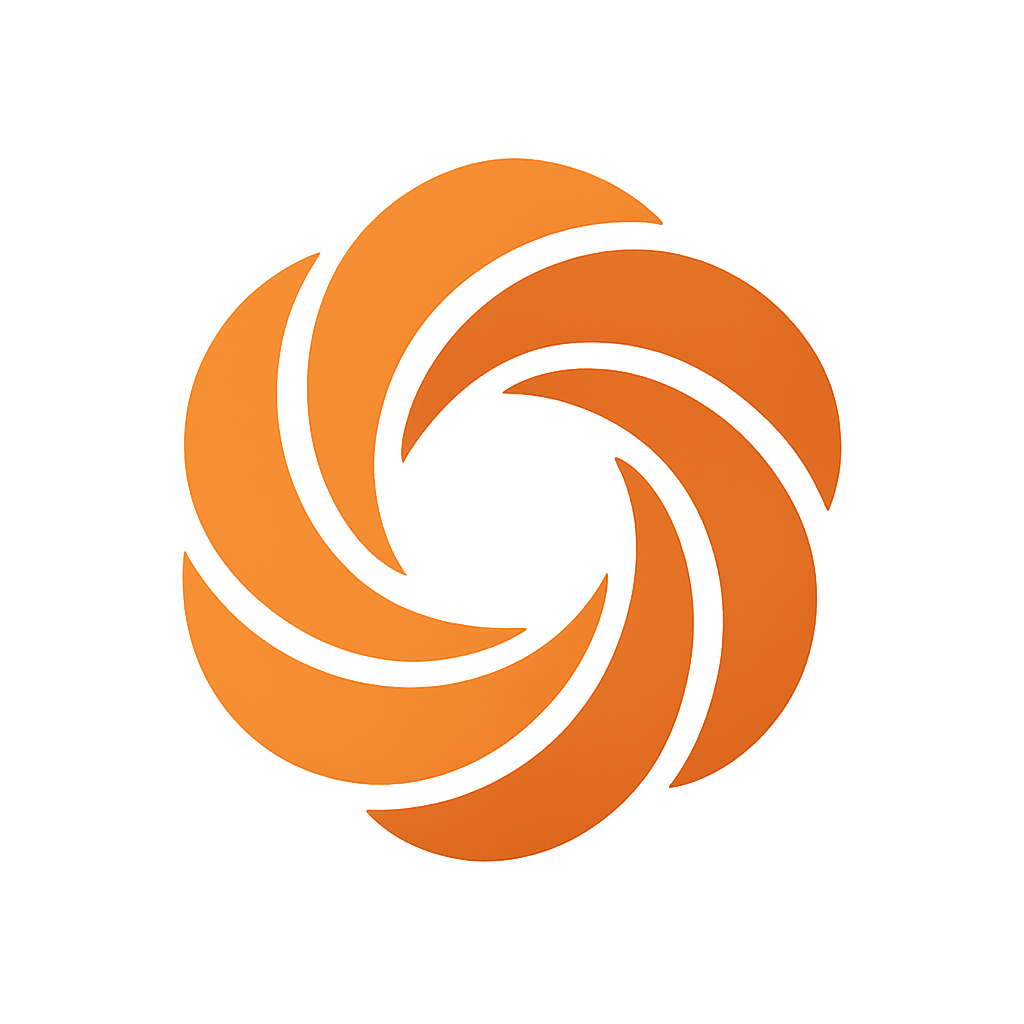 FoxyChat
FoxyChat