User Interface
Navigate and understand the FoxyChat user interface
FoxyChat User Interface Guide
This guide will help you understand and navigate the FoxyChat user interface, exploring its features and functionalities.
Main Window Layout
The FoxyChat interface is divided into several key areas:
Titlebar
The titlebar contains:
- Application menu (☰)
- Window controls (minimize, maximize, close)
- Current workspace name
Sidebar
The sidebar provides navigation through different sections:
- Chat list
- Settings
- User profile
- Model selection
Chat Area
The main chat interface where conversations happen, containing:
- Message history
- Input box
- Send button
- Additional controls (attach files, formatting options)
Key Components
Chat List
The chat list in the sidebar shows your recent conversations:
- Each chat is represented with a title and timestamp
- Active chat is highlighted
- Context menu provides options like rename, delete, export
Model Selection
Located in the sidebar, the model selection dropdown allows you to:
- Choose which AI model to use for your conversation
- See model capabilities and limitations
- Configure model-specific settings
Input Area
The input area at the bottom of the chat window includes:
- Multi-line text input with Markdown support
- Attachment button for uploading files
- Send button
- Voice input toggle
Message Display
Messages in the chat area have several features:
- User messages are right-aligned
- AI responses are left-aligned
- Code blocks with syntax highlighting
- Support for images and file attachments
- Message timestamp and model info
Workspace Features
Multiple Workspaces
FoxyChat supports organizing your work into separate workspaces:
- Switch between workspaces using the workspace selector in the sidebar
- Each workspace has its own chat history and settings
- Create workspaces for different projects or topics
Context Management
The context panel helps manage what information is available to the AI:
- Pin important messages to keep them in context
- Upload documents to provide reference material
- Clear context to start fresh
- View token usage
Settings Interface
Access settings through the gear icon in the sidebar:
General Settings
Configure basic application behavior:
- Theme selection (light/dark/system)
- Language preferences
- Startup options
- Update settings
Chat Settings
Customize your chat experience:
- Message formatting options
- Default AI model
- Chat export format
- History retention policy
AI Provider Settings
Connect and configure AI providers:
- API keys
- Custom endpoints
- Model preferences
- Rate limiting settings
Keyboard Shortcuts
FoxyChat supports various keyboard shortcuts for efficient usage:
| Shortcut | Action |
|---|---|
| Ctrl+N / Cmd+N | New chat |
| Ctrl+W / Cmd+W | Close chat |
| Ctrl+S / Cmd+S | Save chat |
| Ctrl+F / Cmd+F | Search in chat |
| Ctrl+/ / Cmd+/ | Show keyboard shortcuts |
| Ctrl+, / Cmd+, | Open settings |
| Ctrl+Enter / Cmd+Enter | Send message |
| Esc | Cancel current operation |
Next Steps
Now that you're familiar with the user interface, you might want to:
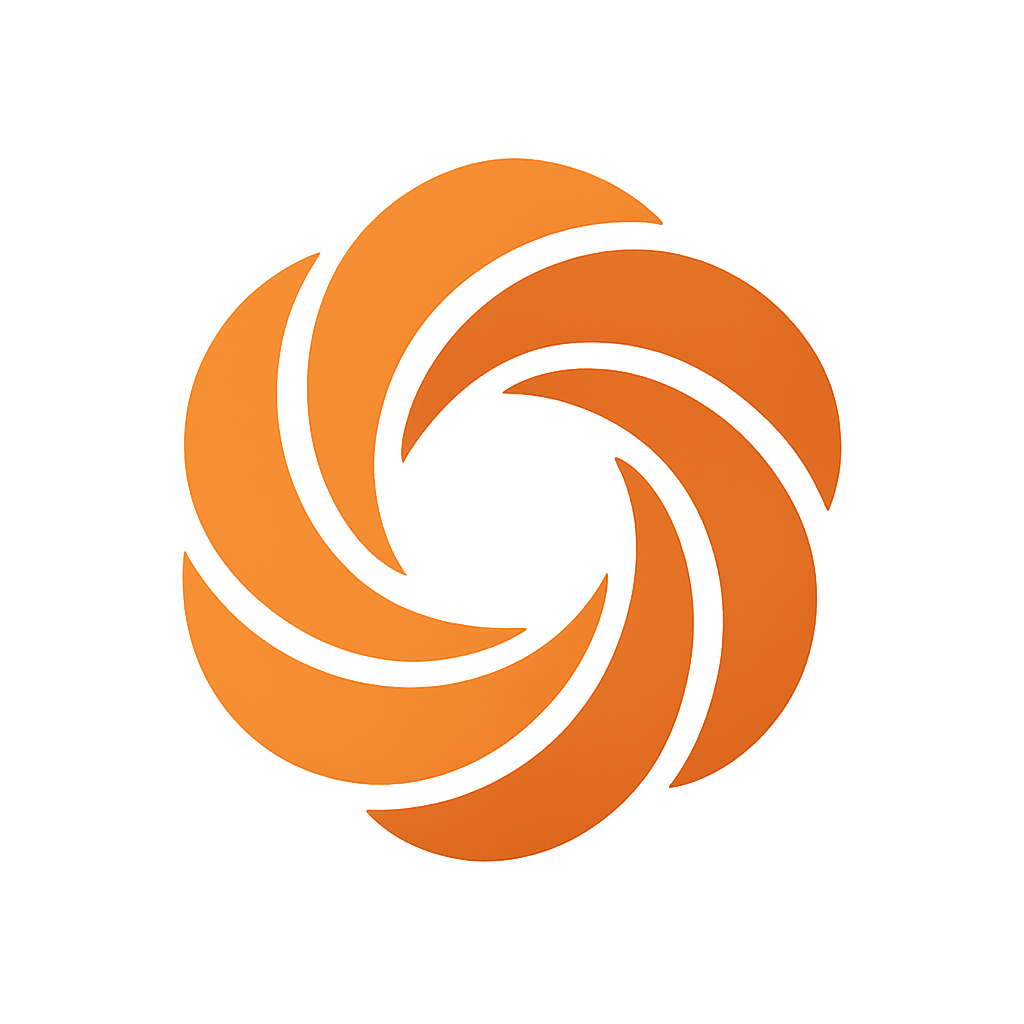 FoxyChat
FoxyChat